Hello guys, I am back. Today we will be create advanced Folder Lock. In this folder lock, you can setup your password and create Locker folder where you want in your Hard-Drive.
In my last article, We learned about "How to create Folder Lock with Password Protected using Python". Now we will be make a Advanced Folder Lock using Python.
How to create folder lock using PythonCompatibility:
Compatible with any Microsoft Windows Operating system.
Pre-Reuisites:
First open your python IDE or Notepad, where you want to write code. If you use to notepad please remember indentation using to write code. Or copy the following code and paste in your python IDE or Notepad and save as anyname.py. Where ".py" is our file extension.
Step For Coding
Full code:
#Aythor : ManishHacker1
#Follow on FB: https://www.facebook.com/ManishHacker1
#Follow on Insta: https://www.instagram.com/manishhacker19889/
#Follow on Insta: https://www.instagram.com/krypsec
#Follow on Insta: https://www.instagram.com/kryptora
import base64
import os
import time
import sys
import win32api
def goto(linenum):
global line
line = linenum
def set_Password():
obj = open("c:\SecretPasswordFile.txt","w")
obj.write(base64.b64encode(raw_input("Set Your Password: ")))
obj.close()
drive = str(raw_input("Which drive You want to create Locker Folder: "))
os.chdir(drive)
if not os.path.exists("Locker"):
if not os.path.exists("Locker.{645ff040-5081-101b-9f08-00aa002f954e}"):
os.mkdir("Locker")
sys.exit()
else:
sys.exit()
else:
sys.exit()
if not os.path.exists("c:\SecretPasswordFile.txt"):
set_Password()
passwordFile = open('c:\SecretPasswordFile.txt','r')
pw = passwordFile.read()
passwordFile.close()
encode = base64.b64decode(pw)
def reset_password():
password = str(raw_input("Enter your current password: "))
if password == encode:
obj = open("c:\SecretPasswordFile.txt","w")
obj.write(base64.b64encode(raw_input("Set Your Password: ")))
obj.close()
win32api.MessageBox(0, 'Your password Successfully Reset', 'Password')
sys.exit()
else:
win32api.MessageBox(0, 'Your current password does not match', 'Password')
os.system('cls')
reset_password()
line = 1
while True:
pw = str(raw_input("Enter your password for Lock or Unlock your folder: "))
if pw == "12345":
reset_password()
if pw == encode:
# Change Dir Path where you have Locker Folder
drive = str(raw_input("Which drive You want to access Locker Folder: "))
os.chdir(drive)
# If Locker folder or Recycle bin does not exist then we will be create Locker Folder
if not os.path.exists("Locker"):
if not os.path.exists("Locker.{645ff040-5081-101b-9f08-00aa002f954e}"):
os.mkdir("Locker")
sys.exit()
else:
os.popen('attrib -h Locker.{645ff040-5081-101b-9f08-00aa002f954e}')
os.rename("Locker.{645ff040-5081-101b-9f08-00aa002f954e}","Locker")
sys.exit()
else:
os.rename("Locker","Locker.{645ff040-5081-101b-9f08-00aa002f954e}")
os.popen('attrib +h Locker.{645ff040-5081-101b-9f08-00aa002f954e}')
sys.exit()
else:
win32api.MessageBox(0, 'Wrong password!, Please Enter right password', 'Password')
os.system('cls')
goto(1)
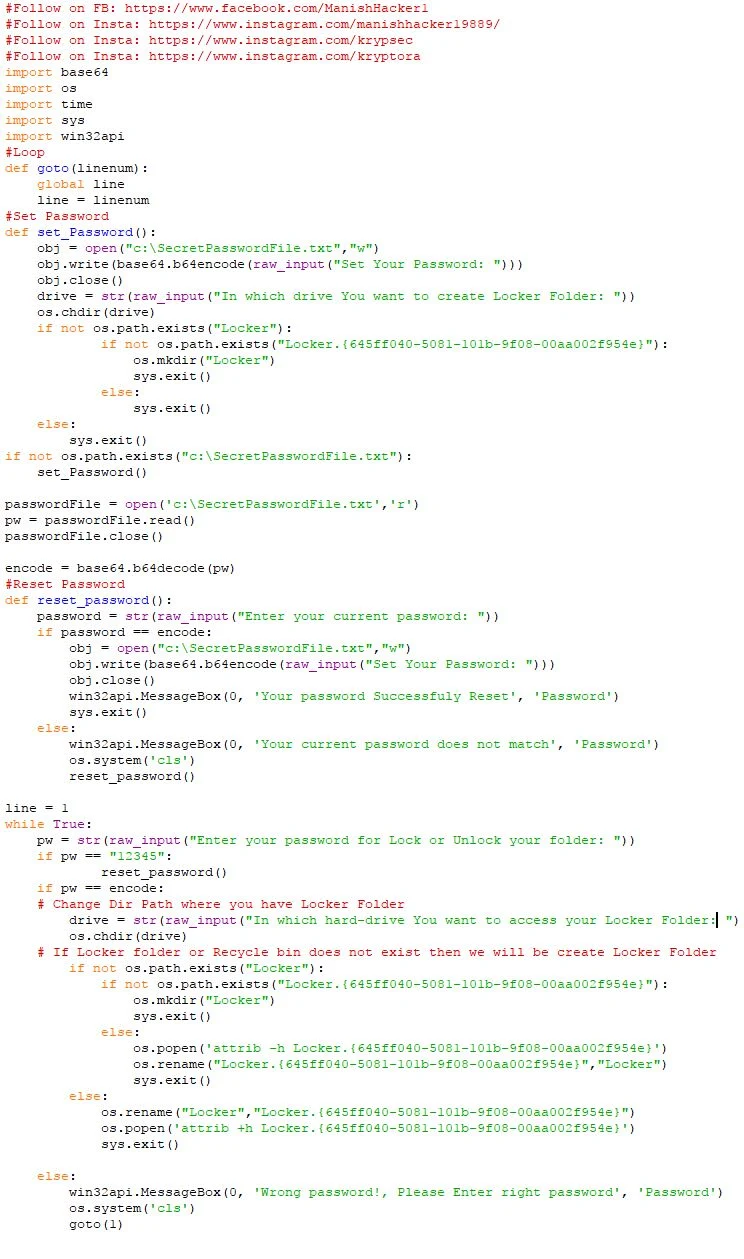
How to use:
After that run your code. You will seen a prompt for set your password. You can put your own password which you want. This password save as "SecretPasswordFile.txt" in your "C:\" drive. Password are also save as in encrypted form.If someone open your SecretPasswordFile.txt then he/she will see only some strange character.

After that give your path or location where you want to create a locker Folder. For example: C:\ or D:\ or E:\ManishHacker1\Akan\...
Now you have successfuly create a Locker folder and set the password.

In my case, i created a Locker folder in "C:\" drive. When you open your desired location where you created a Locker folder then you will see a Locker folder. After that put your secret file and folder in your Locker Folder and again run your code.
Again you will see a prompt where you will put your secret password for doing "Lock/Unlock" of your Locker folder.
Voilaaa!!!
This code will be create password protected folder and also become convert in recyle bin. After that certainly automatically will hide in your hard-drive.If you want unlock your Locker Folder. Again run your code and enter your desired password and after that put your desired location where your Locker folder is located. If password is correct then you can access your secret files and folder.
Reset your password:
If you want to reset your password then run your script and put "12345" in your prompt and hit enter.

Your default reset password pin: 12345
Now the Deploy
Well, we have done all work for Folder Lock. Now we are going to use pyinstaller to convert it to an exe file so we can easily run it on their computer.
Now, We will be download pyinstaller using pip. Open your command prompt and type:
c:\Users\Administrator>cd\ and hit enter
c:\>cd Python27 and hit enter
c:\Python27>cd Scripts and hit enter
c:\Python27\Scripts>pip install pyinstaller and hit enter
After installation pyinstaller, Go to your program’s directory and run:
pyinstaller Locker.py --onefile --noconsole --ico=anyimage.ico
Important think is that, you can run your script from any location in your computer where you want.
Download Full Locker Folder Setup: DownloadThank You for reading this article.I hope you enjoyed it. If any query please comment. And also like my FB page givin below link and share it.
Kryptora Digital Security Provided Python Training and Ethical Hacking Training- Best Python Training in Noida
- Best Python Training in Delhi
- Best Python Training in Meerut
- Best Python Training in India
- Best Ethical Hacking Training in Noida
- Best Ethical Hacking Training in Delhi
- Best Ethical Hacking Training in Meerut
- Best Ethical Hacking Training in India
Follow ManishHacker1


nice information..thanks for providing valuable information ..
ReplyDeleteonce check it out
python online course
You welcome..
DeleteCan hack web sitw using python
ReplyDelete