Hello everyone, Today we will learn very interesting topic how to use SSH using python. In this article we will learn about SSH and how to connect your maching via ssh using python and how to run command on it.
Today we will make an automatic python script which is connect your one machine to another machine. Where do you play some interesting stuffs.
Most of time I think why we are using software. Why do we not make it?? If You are computer science student expand your mind and create your own software.
Python is an open source programming language and free also. Python has very huge library. So now, we concentrate on our main topic. We will use pxssh class of the pexpect module in Python which is used to to take care of some of the automation needs, like ssh and ftp etc.
What is Pxssh?
pxssh class used to connect our client machine.This class extends pexpect.spawn to specialize setting up SSH connections. This adds methods for login, logout, and expecting the shell prompt. It does various tricky things to handle many situations in the SSH login process.For example, if the session is your first login, then pxssh automatically accepts the remote certificate; or if you have public key authentication setup then pxssh won’t wait for the password prompt.
Before we start our script. We should know about some circumstances. Pexpect module fully not support on windows machine. If you use python 2.x version this module take some import errors. So now we will do demonstration for the Linux machine users.
If you have 2.7.3 in your Linux machine support only "import pxssh" and If you have latest version we will use pexpect in our script. For example:
from pexpect import pxssh
First open your linux machine for example Ubuntu or which you want. In my case i am using kali linux because python is pre install in Kali Linux. I am using Kali Linux 1 where python 2.7.3 is installed. This is not big deal. If you want to update your machine or if you use python 3.x version. Still our script will be same.
Note:Before this process please start your SSH server in your client machine. If you don't have SSH server in your client machine first install it: Type in your terminal:
apt-get install openssh-server
service -status -all
service ssh start
Lets Start:
from pexpect import pxssh
import getpass
try:
s = pxssh.pxssh()
hostname = raw_input('hostname: ')
username = raw_input('username: ')
password = getpass.getpass('password: ')
s.login(hostname, username, password)
s.sendline('uptime') # run a command
s.prompt() # match the prompt
print(s.before) # print everything before the prompt.
s.sendline('ls -l')
s.prompt()
print(s.before)
s.sendline('df')
s.prompt()
print(s.before)
s.logout()
except pxssh.ExceptionPxssh as e:
print("pxssh failed on login.")
print(e)
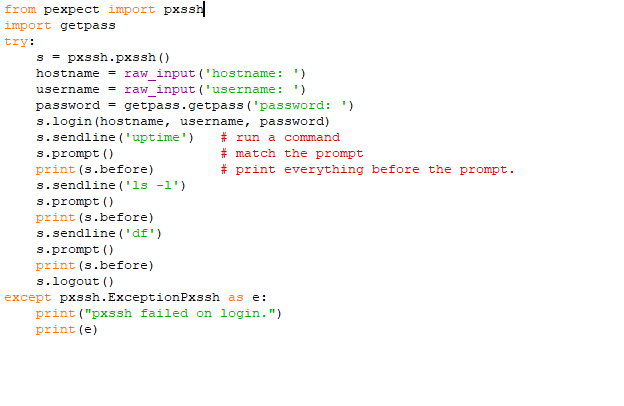
The above script save as "anyname.py" in any location. Where .py is extension. In my case I save my script on Desktop.
After that open your terminal and change your path where your python script is put.

After that type:
python connect.py and press enter button.
Where connect.py is my python script name.
You can see a prompt. Put your hostname. For example:you ip address
Open new terminal and find your computer ip or we will need client machine IP whose we want to connect.

hostname: 192.168.201.132
After that put your client machine's username.
username: root

Next, put your client machine's password.
password:toor and press enter

you can see in above picture. we have successfully connect our client machine and run three commands.
The above commands work using these below line in my program.
s.sendline('uptime') # run a command
s.prompt() # match the prompt
print(s.before) # print everything before the prompt.
s.sendline('ls -l')
s.prompt()
print(s.before)
s.sendline('df')
s.prompt()
print(s.before)
After that successfully logout using s.logout fuction.
Well, If you want to use many commands we will make a automatic script which will work like professional software which connect automatically to your client machine and when you put your command our script will show you the output.
And again you can put your next command.
Sorce Code:
import pxssh
def goto(linenum):
global line
line = linenum
s = pxssh.pxssh()
if not s.login ('192.168.201.132', 'root', 'toor'):
print "SSH session failed on login."
print str(s)
else:
print "SSH session login successful"
line = 1
while True:
mm = raw_input("Enter Your Command > ")
s.sendline (mm)
s.prompt() # match the prompt
print s.before # print everything before the prompt.
goto(1)
In the first step, we import everything we need and assign machine details to variables like.
import pxssh
If you use python 2.7.13 or 3.x you will use:
from pexpect import pxssh
After that we will define a funtion which is used for the loop.
def goto(linenum):
global line
line = linenum
Now our important step is that we will put client machine ip, username and password in our script which join us at the same time as our client machine. For this we will use "s.login" fuction.
s.login ('192.168.201.132', 'root', 'toor'):
Where first, put host IP, after that put username and lastone is password. Great... The above script save as "anyname.py" in any location. Where .py is extension. In my case I save my script on Desktop. After that open your terminal and change your path where your python script is put.

After that type:
python connect1.py and hit enter.
Where connect1.py is my script name.

In the above pic, You can see a prompt where you can put your command. After that press enter button.
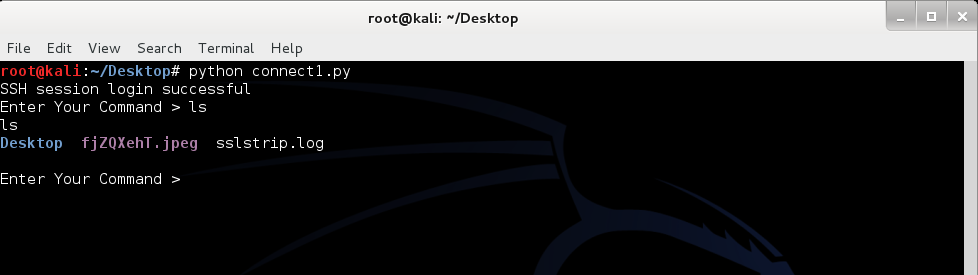
You can see in the above picture. We put "ls" command and press enter button. And we find output. And our script ready to next command. Well, you can access all information of your client machine using commands.
If you want to terminate your session type:
exit

I hope you will have enjoyed read this article. In my next article we will learn how to crack SSH password using Python.
If you want to learn more interesting articles subscribe,share and like it. Thank you very much for your support and love.
Best Python Training and Ethical Hacking Training in Meerut, Noida , Delhi.
Thank You for reading this article. And also like my FB page givin below link and share it.
Krypsec Digital Security Provided Python Training and Ethical Hacking Training- Best Python Training in Noida
- Best Python Training in Delhi
- Best Python Training in Meerut
- Best Python Training in India
- Best Ethical Hacking Training in Noida
- Best Ethical Hacking Training in Delhi
- Best Ethical Hacking Training in Meerut
- Best Ethical Hacking Training in India
Follow ManishHacker1

Comments
Post a Comment