How to install Linux(Ubuntu) on Windows Machine
#Author: ManishHacker1Hello everyone Today I will teach you, how to install Linux in your windows machine using vmware workstation.
First of all we learn, how to install vmWare workstation on a windows machine.
First, we have to Download an updated vmWare. Then open your browser and goto your google search engine and type: "Download vmWare workstation".
Download Link (Unofficial): VMWare
Official Link:VMWare
After the Downloading of vmWare.exe file, Run this file and follow the givin below steps.

After that click next button
Follow the step by step picture shown below




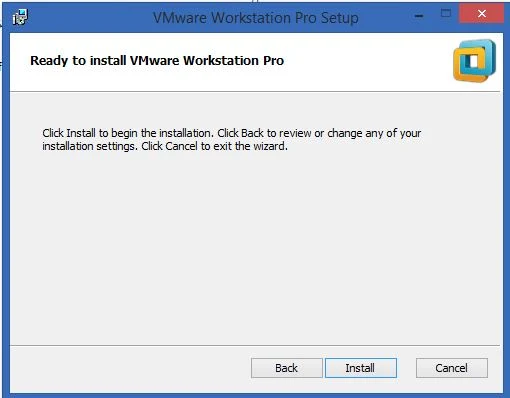



After installation , launch your VMWare Machine
You can see below Picture on your VMWare Machine.

Now you can create a New Virtual Machine by clicking on that button. You will see a pop up window in front of you. After that select Custom(Advanced) tab and click next Button.

Now you will see below picture. Again click next button without changes.

In givin below picture, you can see two option:
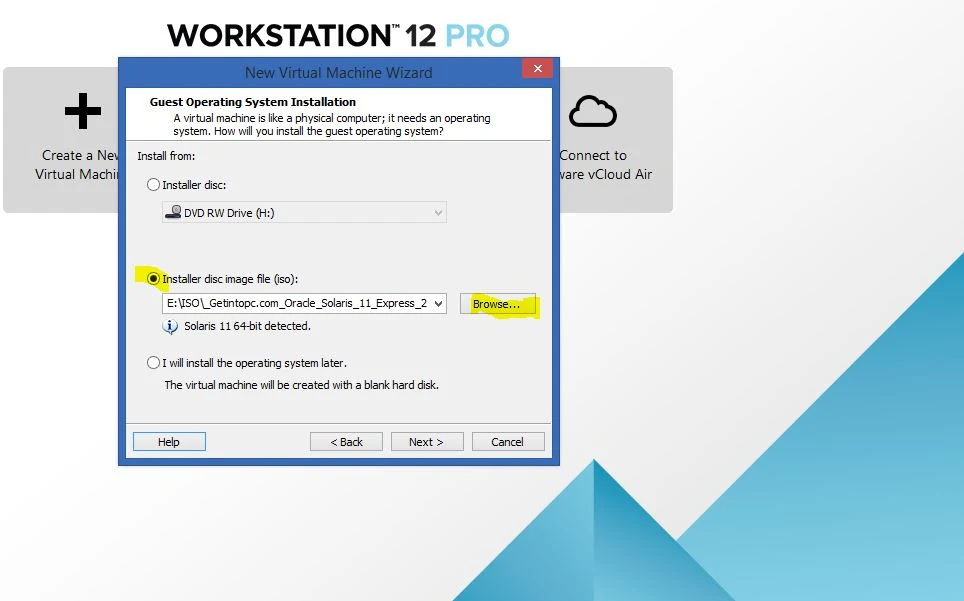
well, if you have ubuntu Bootable disc, you can direct access your DVD writer in your virtual machine. But if you don't have Ubuntu Bootable disc then you choose the second option(Installer disc image). if you don't have a Ubantu ISO image, please download it from givin below sorce.


Above picture shown Ubuntu ISO image where as you could download Ubuntu ISO image(64bit or 32 bit, which you want). After Downloding Ubuntu ISO image, You will select second option and click browse option and select your Ubuntu ISO image.

After select your Ubuntu ISO image click next button.

After that here you have to fill our personal information for security porpose like full name, Username and Password.

Great.. Now we will do one more step for security purpose. First, create a folder where we will store our Ubuntu Operating System files, because might be if our main machine operating system crash due to any reason in future then after reinstallation of the main machine operating system our VMware Operating System will safe at another location. First create a folder as name Ubuntu in any drive( Like D, E, F etc. Where you want). After that click browse button and select location or path where you store your Ubuntu Operating System File. In my case I did select "F:/Ubuntu" drive.
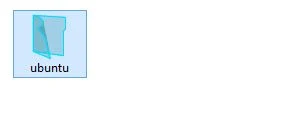
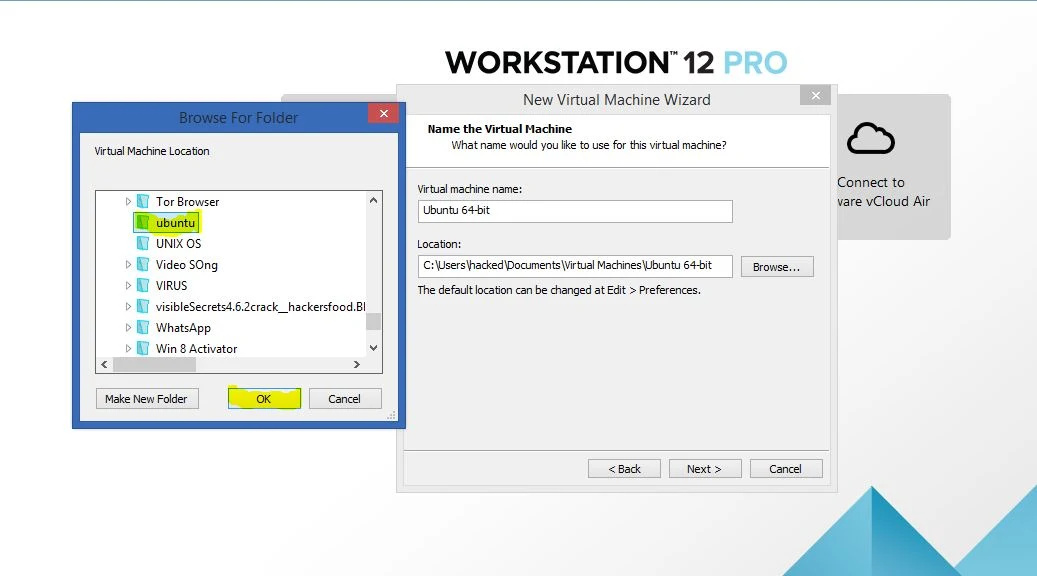
In below picture you can see our Virtual Machine name and Location where our Ubauntu Operating System file store.

After that click next button.

In next step we will give a minimum 1GB RAM which is required for this virtual machine for good work. and this memory is also shared with main machine. Click next button.




After that Finish Virtual Machine setup, you will see insllation will be start. if you find any error when installation start like below picture. Then you have to first to do restart your main machine Operating System and goto your BIOS setup option and Enable Virual Machine option.

Now you will start your operating system and open your VMware workstation and click your Power on this virtual machine button. You will see your installation will be start.

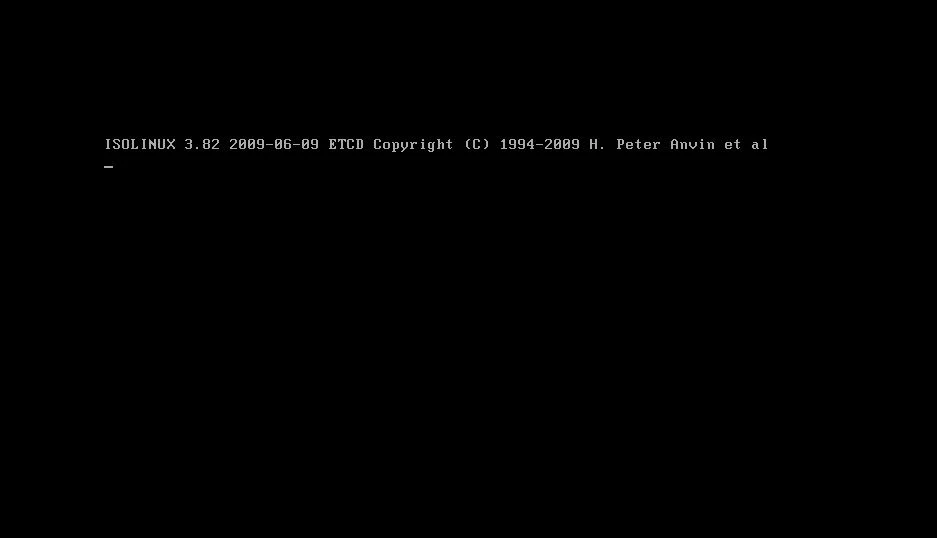
Great work !! wait and watch, Your Ubuntu Operating System automatic install in your VMware as seen below picture.


After Installation login with your password which is set your startup setup in your VMware Machine for Ubuntu and Hit Enter.

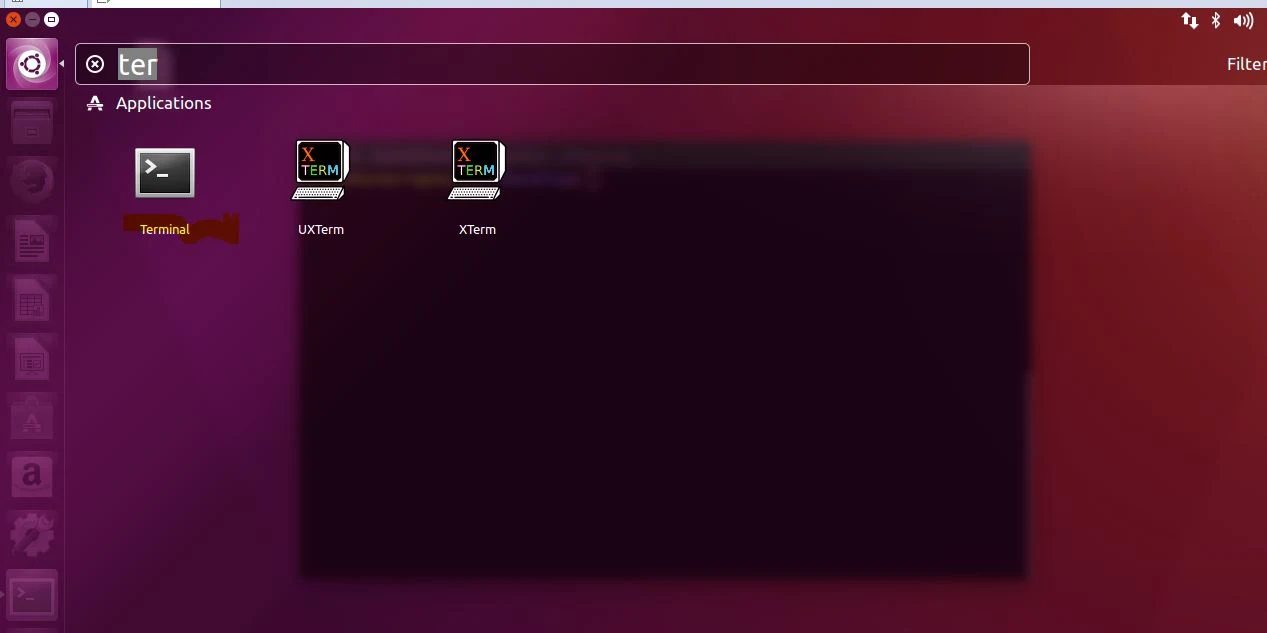

Thank You for reading this article.I hope this article helpful for biginners and newbie who do not know about VMware and Linux Installation. If any query please comment. Download PDF
Follow ManishHacker1

Comments
Post a Comment